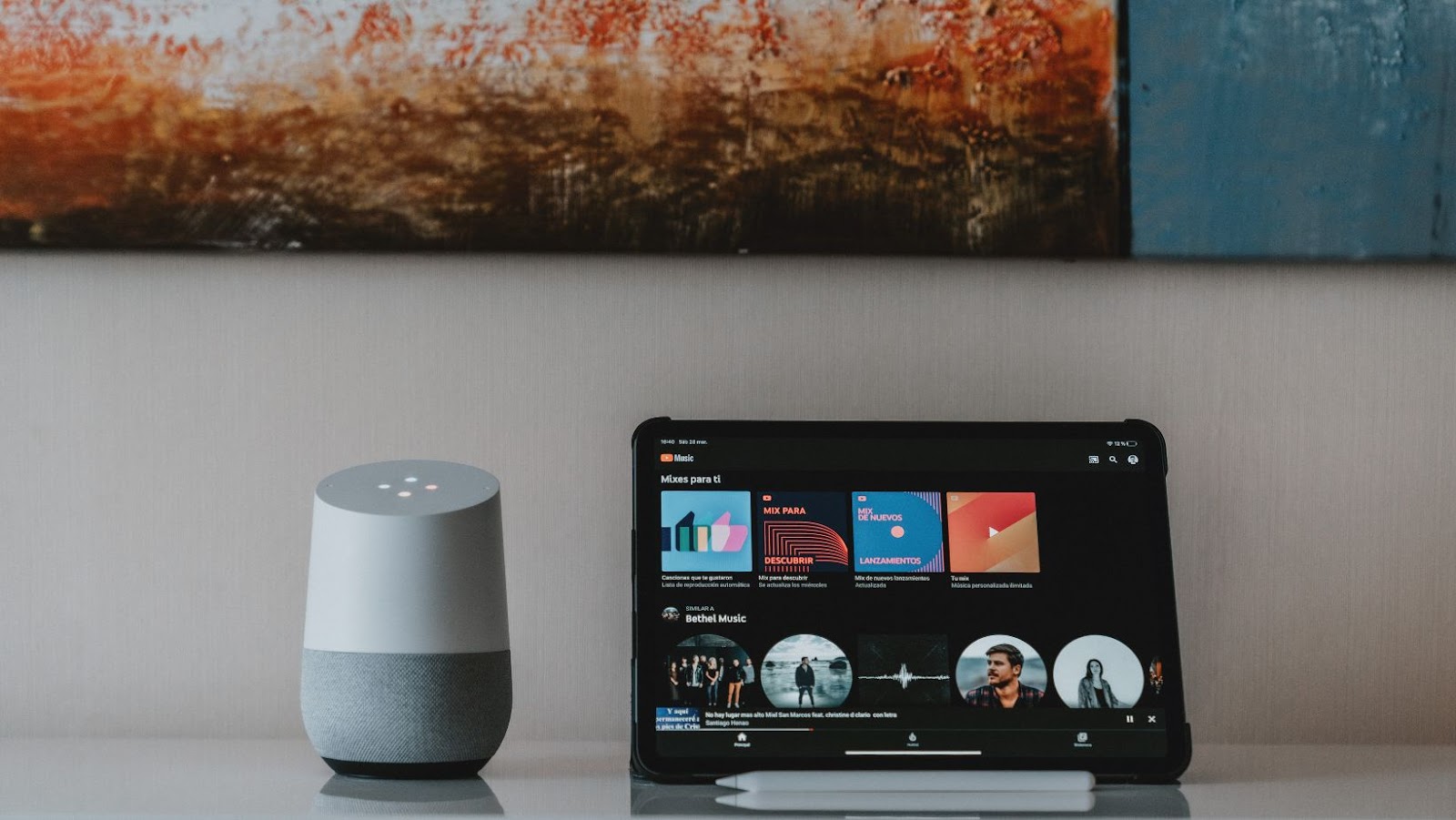If you have a Google Home device, you may want to remove certain devices from it at some point. For example, you may no longer use a particular device or want to switch it to a different Google Home. Whatever the reason, removing a device from Google Home is easy.
To do this:
- Open the Google Home app on your phone or tablet.
- Select the device that you want to remove.
- Tap the gear icon in the device card’s top-right corner, then scroll down to the “Device settings” section. You can find the “Remove device” option at the bottom of the screen.
Tap “Remove device,” and then confirm your choice by tapping “Remove” again. After that, the device should be removed from your Google Home app and unable to connect to it. It’s easy to remove a device from Google Home, and you can always add it later if you change your mind.
How to Remove a Device from Google Home
If you no longer need a specific device linked to your Google Home, you can quickly remove it using the Google Home app on your mobile phone or tablet. Here’s how:
- Open the Google Home app on your device.
- Tap on the device you want to remove from the home screen.
- Tap on the device settings gear icon in the screen’s top right corner.
- Scroll down and look for the option “Remove Device”.
- Tap on it and confirm that you want to remove the device from your Google Home.
- Once confirmed, the device will be removed from your Google Home set up.
It’s important to note that by removing a device from your Google Home, you’ll also be revoking any of its permissions to stream music, video, or provide information to the device. Additionally, if the device was assigned to a specific room or group, it will automatically be removed from that same room or group.
Removing a device from your Google Home will not factory reset the device itself. However, if you plan on selling or giving away the device, perform a factory reset to clear all your personal information from the device.
Removing a device from your Google Home set up is a quick and straightforward process using the Google Home app. Simply follow the steps outlined above, and you’ll be done soon!
How to Remove a Google Home Device from Your Google Account
Removing a device from your Google Home may be necessary when you want to replace it with a new one or simply don’t want it connected to your account anymore. Here’s how to remove a device from your Google Home:
- Open the Google Home app on your mobile device.
- Tap on the Google Home device you want to remove.
- Tap the gear icon in the top right corner to access the settings.
- Scroll to the “Device settings” section and tap “Remove device.”
- Confirm that you want to remove the device by tapping “Remove” in the pop-up window.
It’s important to note that removing a device from your Google Home will also remove it from your Google account and reset its settings to their default values. In addition, any customizations or automations you had set up for that device will also be deleted, so review them before removing the device.
If you’re encountering issues when removing a device from your Google Home, try resetting it to its factory settings before removing it from your account. To do this, press and hold the device’s microphone and mute buttons simultaneously for about 15 seconds until the LED lights flash to indicate that the device has been reset. After resetting the device, you can follow the steps above to remove it from your Google Home.
That’s all you need to know about removing a device from your Google Home. Following these steps, you can easily remove unwanted devices from your account and keep your home connected to only your desired devices.
Resetting Your Google Home Device to Remove it from Your Account
Removing a device from Google Home can be done by resetting it. Resetting wipes all settings from the device, including any of your personal information. Here are the steps on how to remove a device from Google Home through resetting:
- Find the physical reset button on your Google Home device. This button is usually located on the bottom of the device.
- Hold down the reset button for at least 15 seconds. You may need to use a paperclip or a similar tool to press the button.
- Wait for the reset process, which should take a minute or two. The device will then play a sound, indicating it’s ready to be set up again.
- Open the Google Home app on your phone or tablet.
- Tap on the “+” icon in the top-left corner of the screen.
- Select “Set up device” from the list of options.
- Follow the on-screen instructions to reconnect your device to your Google Home account.
After that, your device will be disconnected from your account, and you can give it away or sell it without worrying about your personal information being exposed. That’s how easy it is to remove a device from Google Home.